Archivo
Quick Fix For Broken VM Guest Network Connection Running In VMWare Server
Every now and then, you may have notice the network connection for a Virtual Machine guest running on VMWare Server has stopped working. The guest VM could be running any version of Windows or Linux distribution and restarting the Virtual Machine does not fix the problem. If this happens to you, a possible work around to get the Network re-connected can be fixed by restarting the VMWare Server NAT service.
Several ways exist to restart the NAT service when running VMWare Server either on a Windows or Linus host. The easiest way is from the VmWare Server Console.
To re-start the NAT service, connect to the Console and select Host \ Virtual Network Settings… from the menu.

Select the NAT tab, and at the bottom click on the Restart button.

Then click on the Apply button, to restart VNWare Server NAT service. After the service has restarted, the Service request field will be blank and the Service status field will display Started.
Another method to restart the service, is from the command prompt on Windows by running the following command (NOTE: must include quotes):
net stop «VMware NAT Service»
then to restart the service:
net start «VMware NAT Service»
On Linux, open a Terminal window or session, and run the following command (depending on the distribution, this command may not work):
/etc/init.d/vmware restart
Using DHCP to Assign Static Routes
Fuente: http://tmgblog.richardhicks.com/2009/01/08/using-dhcp-to-assign-static-routes/
In order to facilitate testing in a lab environment, I make extensive use of virtual machine technology. Today I employ a combination of VMWare Workstation and VMWare ESX Server in order to simulate distributing computing environments. Included with these technologies is virtual networking, which is tremendously useful when creating complex routed networks in my lab.
There are times when I will add static routes (host routes or network routes) to my local workstation in order to conduct testing. Occasionally there will be times when I forget the ‘-p’ switch to make the route persistent, then I find myself wondering why my connectivity to my test environment isn’t working. Another common scenario is when I grab another system (a laptop or another VM perhaps) and I end up having to manually add more routes before testing can resume.
Recently I decided to make my life easier and use DHCP to add these routes to all of my workstations. Configuring static routes using DHCP is quick and simple. You can add a static route by configuring a DHCP option 249 on Windows Server 2003 DHCP servers, or option 121 on Windows Server 2008 DHCP servers. You can configure the option at the server level, but it is more likely that you will configure the option at the scope level, or as I often do, on a specific reservation.
For demonstration purposes here we’ll make this change at the scope level. To begin, right-click Scope Options and choose Configure Options…. On Windows Server 2003 DHCP servers, select option 249 Classless Static Routes (Option 121 on Windows Server 2008 DHCP servers).
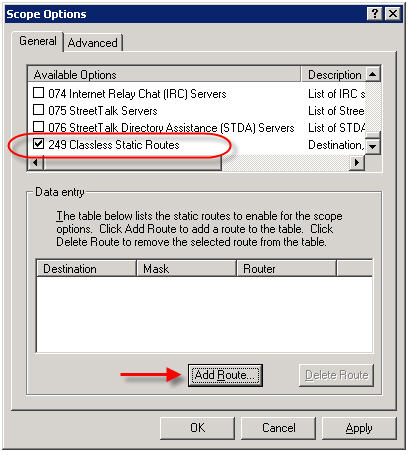
Click Add Route…, then enter the static route you wish to configure.
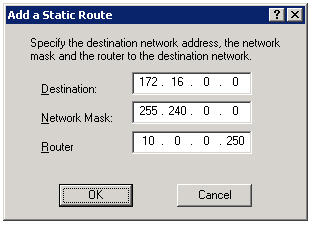
Now, regardless of which system I log on to, I am assured that I will have connectivity to all of my virtual environments.
Note: DHCP Option 121 is ignored by DHCP clients prior to Windows Server 2008 and Windows Vista. This may not work if you are using a Windows Server 2008 DHCP server to assign networking configuration to these clients. Windows Vista and Windows Server 2008 DHCP clients use both Option 121 and Option 249.